How it Works
 Sign-up
Sign-up
Register here. Fill in the form and submit.
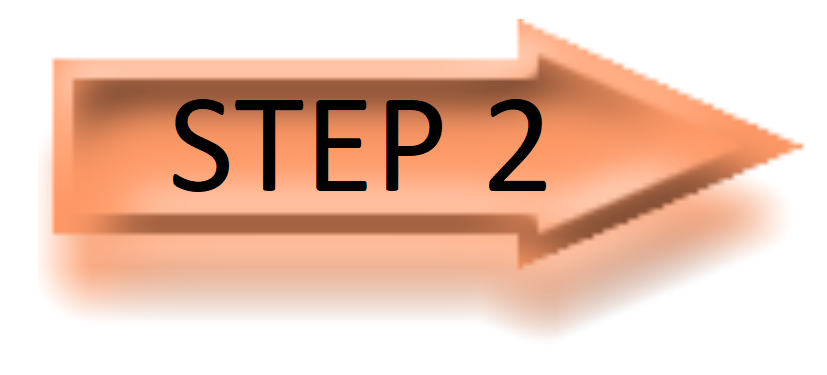 Sign-in
Sign-in
In your confirmation email, you’ll receive a link that directs you to your new punch clock. Sign into your dashboard with the information you provided in Step 1.
 Customize
Customize
Upload your company logo and choose the punch clock format that best suits your business. Set the reporting frequency and decide who receives the reports. You can add employees and print ID cards. You can also set up punch codes that match your operations.
 Set up your punch clock
Set up your punch clock
Connect your own PC, tablet, or smart phone for use with the system. We recommend a wall-mounted tablet with a standard USB barcode reader. The first time the device connects, it will request permission for access. You control which devices have access from your dashboard.
 You’re done!
You’re done!
Hand out the ID cards to your people and show them how to punch in and out. If you are tracking jobs, just remember that new job sheets need a barcode so that your people can log their time to that particular job.
